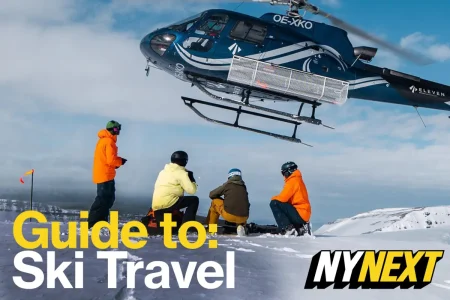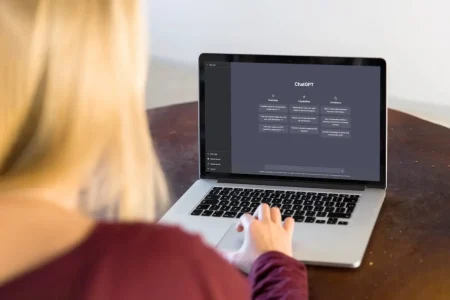Extending iPhone Battery Life: Simple Settings Adjustments for Optimal Performance
The ubiquitous smartphone has become an indispensable tool in modern life, serving as a communication hub, entertainment center, and navigational guide. However, the ever-present fear of a depleted battery looms large, especially during crucial moments like a long commute or an important call. Apple has incorporated several intelligent features and settings within its iOS ecosystem to address this concern, empowering users to maximize their iPhone’s battery life through simple adjustments. These settings, often overlooked, can significantly impact the device’s longevity on a single charge, freeing users from the anxiety of a dying battery.
Harnessing Auto-Brightness and Night Shift for Efficient Display Management
One of the most effective ways to conserve battery power is by managing the display’s brightness. The iPhone’s auto-brightness feature dynamically adjusts the screen’s illumination based on ambient light conditions, utilizing built-in sensors to detect the surrounding light levels. In dimly lit environments, the screen brightness is automatically reduced, while in brighter settings, it’s increased to maintain visibility. This dynamic adjustment not only enhances viewing comfort by preventing eye strain but also significantly contributes to extending battery life. Enabling auto-brightness is a straightforward process: navigate to Settings > Accessibility > Display & Text Size and activate the auto-brightness toggle. Furthermore, activating the "Night Shift" feature within the same menu can further optimize battery usage, especially during evening hours. Night Shift reduces the emission of blue light, known to interfere with sleep patterns, by shifting the color temperature to warmer tones based on time and location.
Optimizing Auto-Lock and Disabling Always-On Display for Power Conservation
Another impactful setting for conserving battery life is the auto-lock feature. This function automatically locks the iPhone’s screen after a predetermined period of inactivity, preventing unnecessary battery drain from an illuminated display. Apple recommends setting the auto-lock duration to a shorter interval, such as 30 seconds, to maximize power savings. This can be easily configured by navigating to Settings > Display & Brightness and adjusting the auto-lock option. For users of iPhone 14 Pro and later models, disabling the always-on display feature can contribute to further battery optimization. While designed for minimal power consumption, the always-on display, which keeps the screen dimly lit even when locked, can still impact overall battery performance. This feature can be toggled off within the Display & Brightness settings menu.
Managing Location Services for Precise Control Over Battery Consumption
Location services, while providing valuable functionalities for various apps, can be a significant drain on battery life. When apps utilize GPS to pinpoint location, the phone’s power consumption increases substantially. To mitigate this, users can selectively disable location services for apps that don’t require precise location data. The Location Services menu, accessible through Settings > Privacy & Security > Location Services, provides a comprehensive list of apps with access to location information. Users can choose to completely disable location services or customize access on a per-app basis, granting access only when necessary. Opting for "While Using the App" instead of "Always" can significantly reduce background location tracking and conserve battery power. Furthermore, disabling "Precise Location" for apps that don’t require pinpoint accuracy, like weather apps, can also contribute to battery savings.
Reaping the Rewards of Optimized Battery Life: Enhanced Productivity and Peace of Mind
By implementing these seemingly minor adjustments, iPhone users can significantly extend their device’s battery life, potentially doubling the time between charges. This translates to enhanced productivity, uninterrupted communication, and peace of mind, knowing that your iPhone will remain powered throughout the day. These simple changes empower users to take control of their device’s power consumption, eliminating the anxiety of a low battery warning and ensuring that their iPhone remains a reliable companion throughout their daily activities.
Beyond the Basics: Further Tips for Prolonging Battery Life
While the aforementioned settings offer significant battery optimization, several additional strategies can further enhance battery performance. Reducing screen brightness manually when auto-brightness is insufficient, limiting background app activity, and disabling unnecessary notifications can contribute to power savings. Utilizing Low Power Mode, accessible through Control Center or Settings > Battery, can significantly extend battery life by reducing performance and limiting background activity. Keeping the iPhone’s software updated ensures that the device benefits from the latest battery optimization features implemented by Apple. Lastly, avoiding extreme temperatures, both hot and cold, can help maintain optimal battery health and performance in the long run.
Embracing a Battery-Conscious Approach: A Sustainable Digital Lifestyle
By adopting a proactive approach to battery management and implementing these simple yet effective strategies, iPhone users can not only maximize their device’s battery life but also contribute to a more sustainable digital lifestyle. Conserving energy reduces the reliance on frequent charging, minimizing the environmental impact associated with electricity consumption. These small changes collectively empower users to optimize their device’s performance while promoting responsible technology usage.